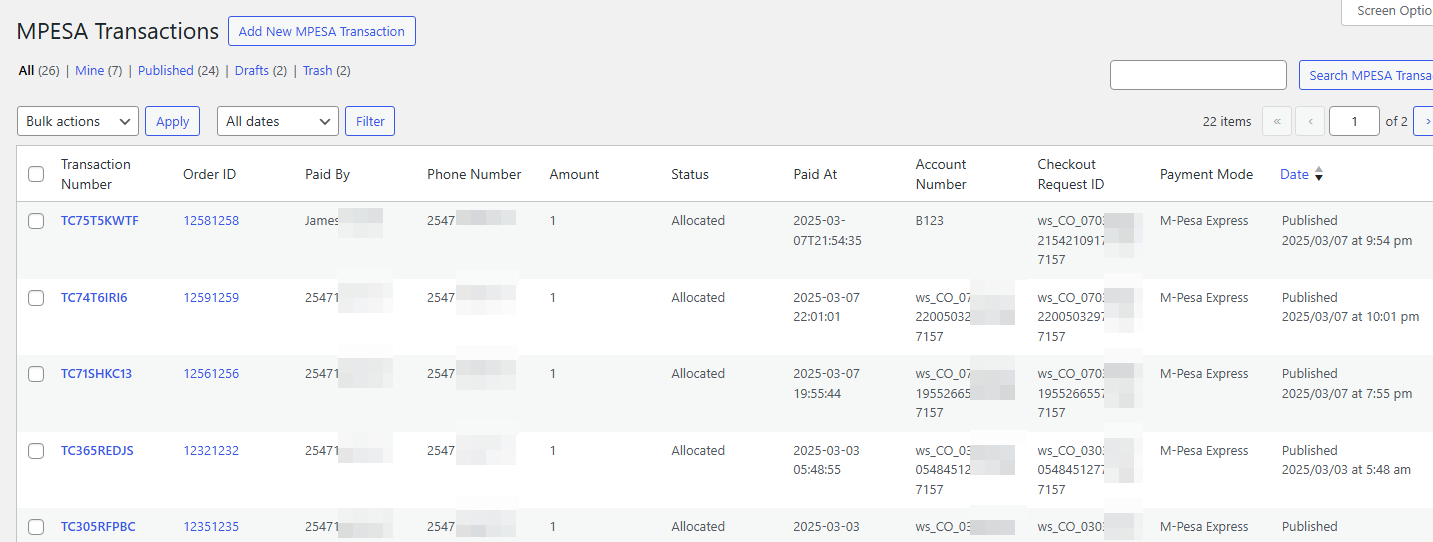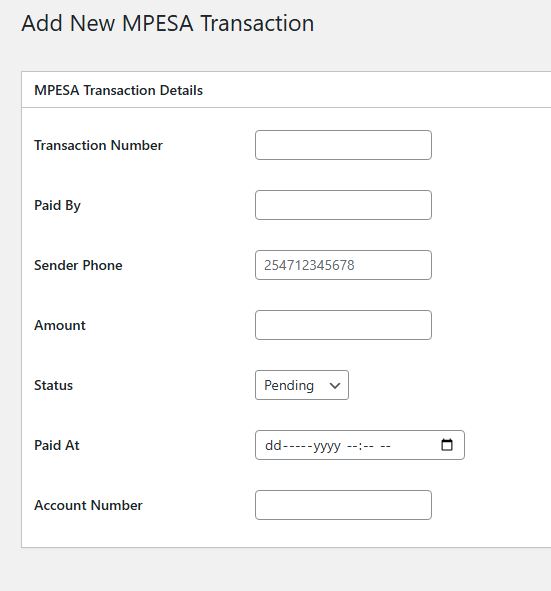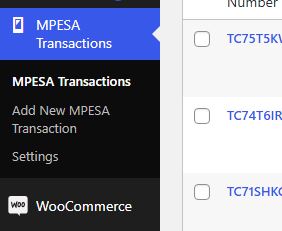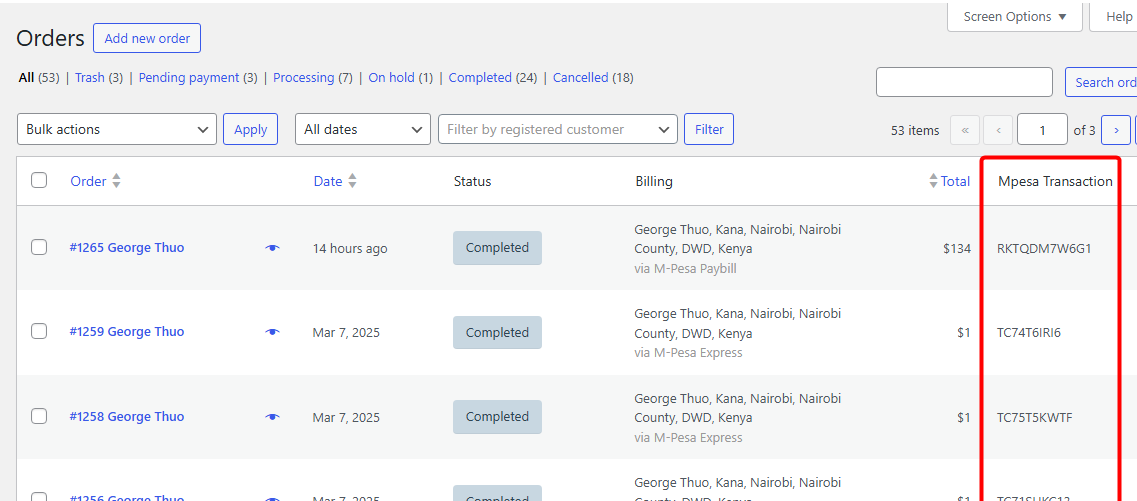You can install the plugin directly from your WordPress dashboard by navigating to
Plugins > Add New, then searching for "
Receive M-Pesa Payments for WooCommerce". Once installed, activate it and follow the setup wizard. To unlock premium features like STK Push, secure access controls, and export options, you can upgrade to the Premium version from the plugin settings. For any enquiries, please reach out to us via
[email protected]


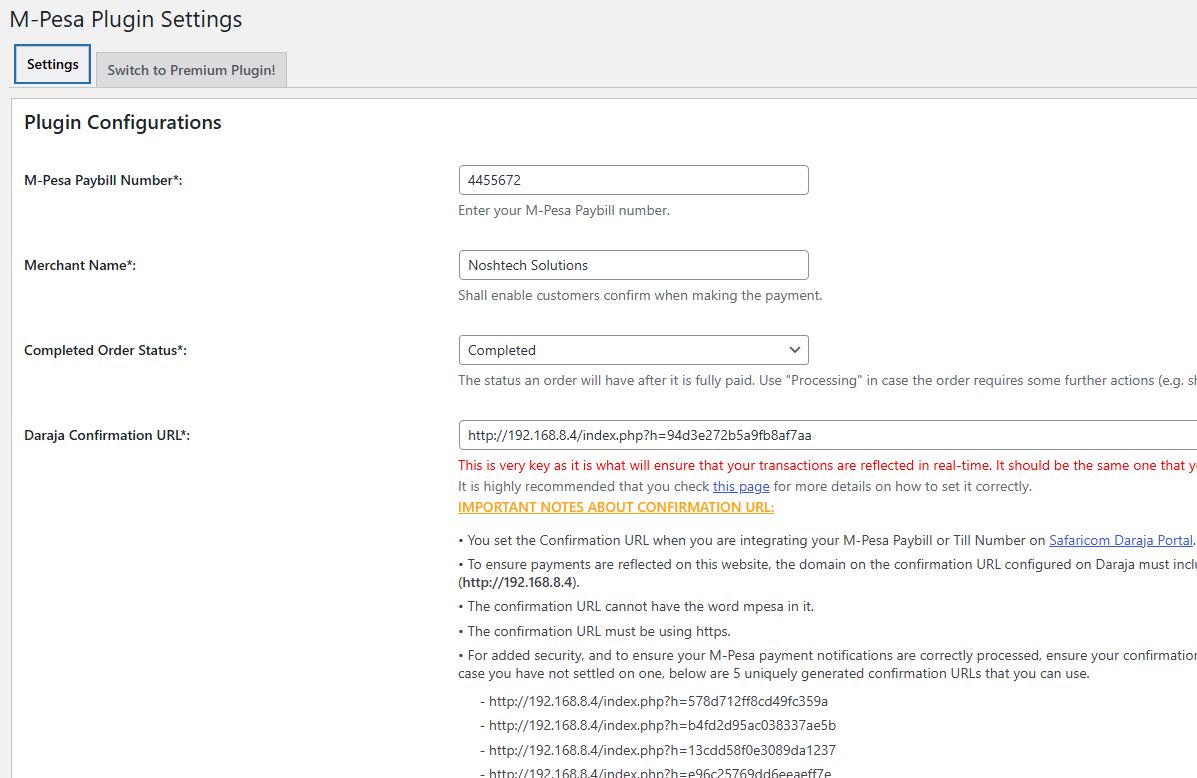
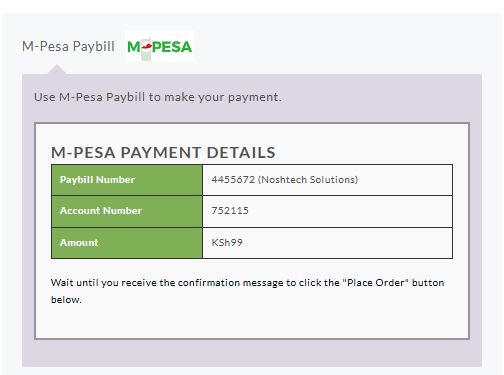
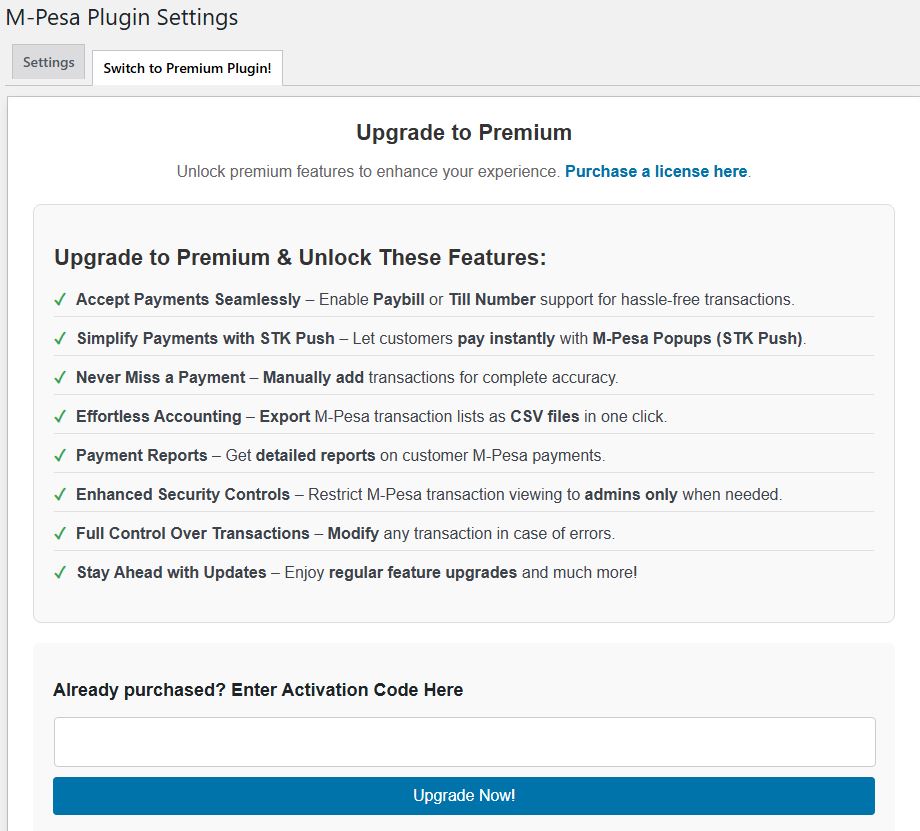
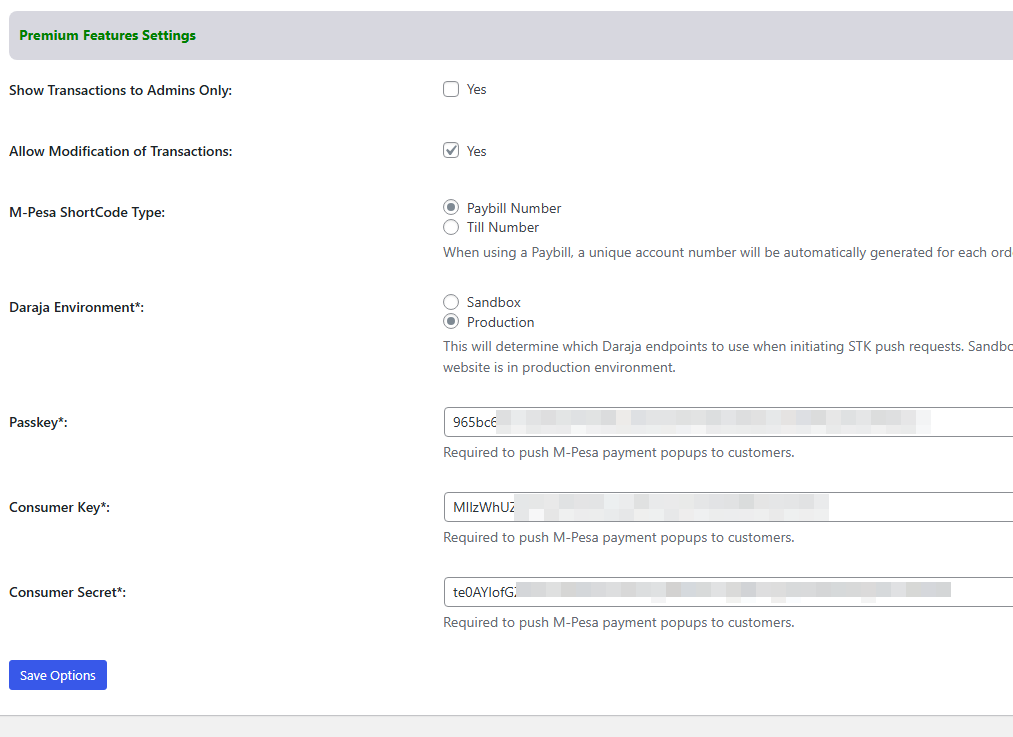
![Checkout when using M-Pesa Express option [STKPush]](/img/plugin/screenshot-5.png)