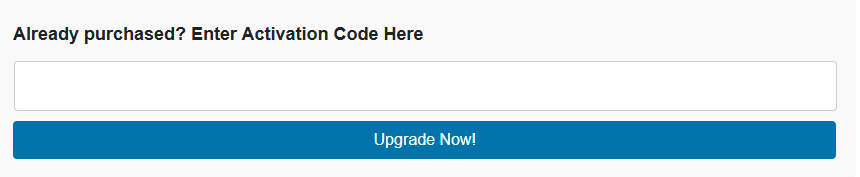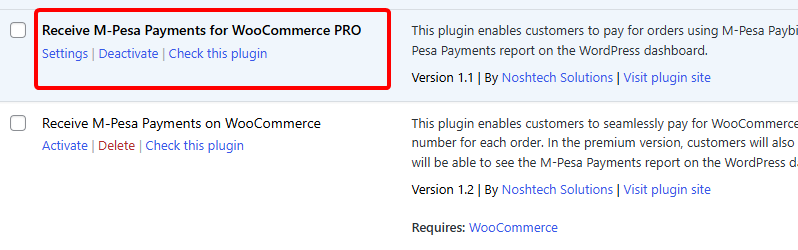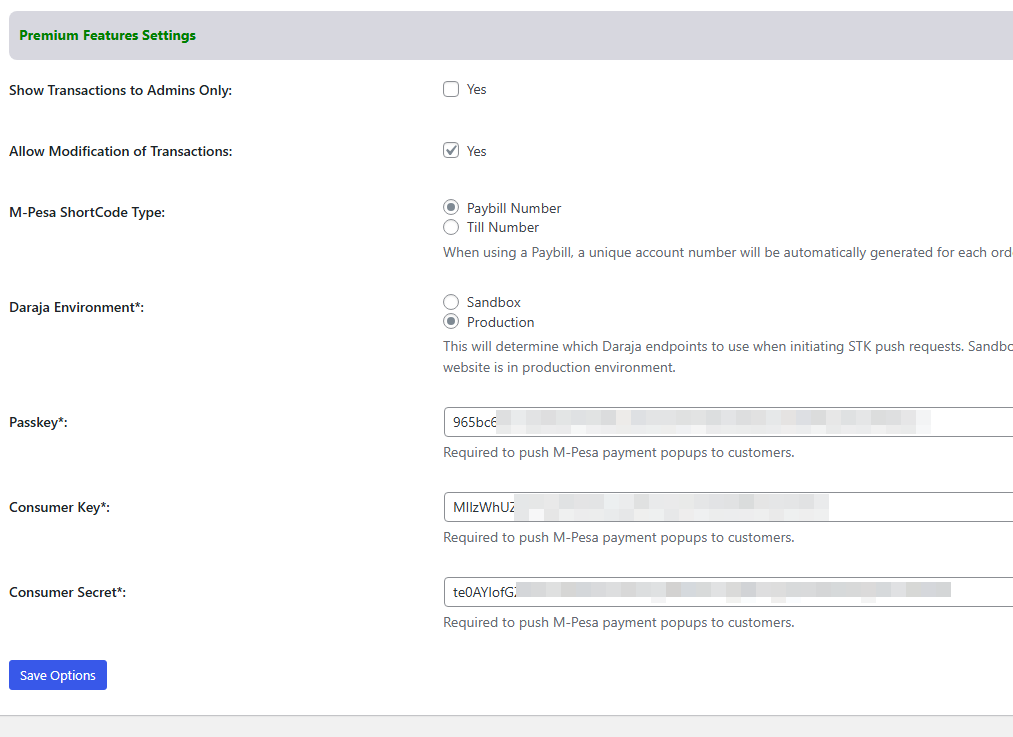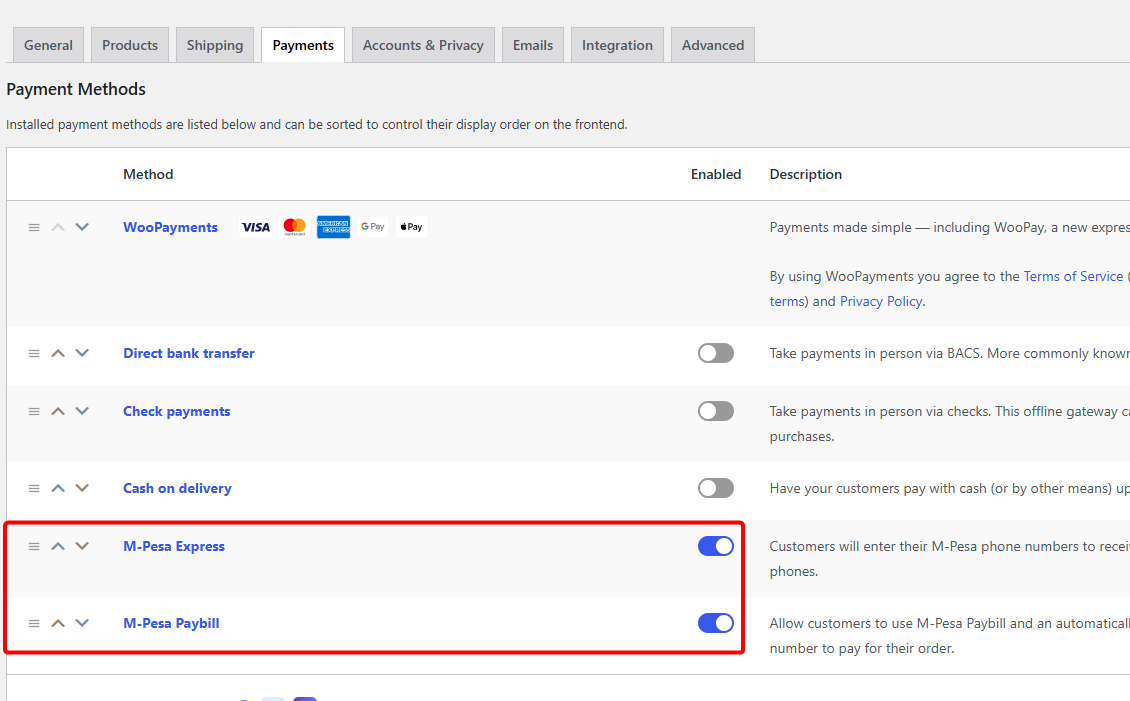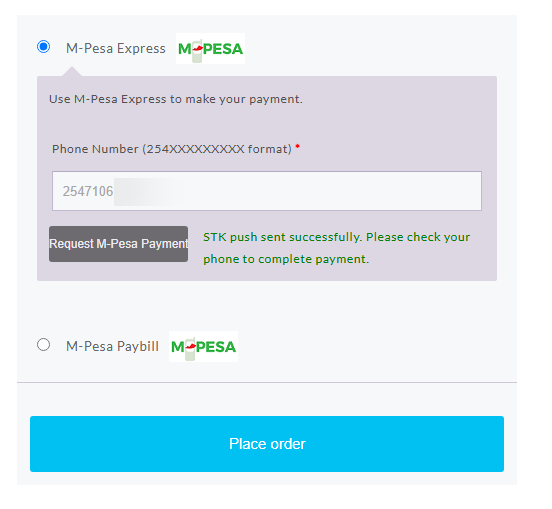Integration and Integration
Before you can use this plugin, ensure you have done Daraja API Integration by following the following steps:
Feel free to reach out to me on email ([email protected]) if you want professional assistance of doing the above integration, which can get a bit too technical sometimes.
Plugin Installation & Configuration
IMPORTANT NOTES ABOUT CONFIRMATION URL:
- You set the Confirmation URL when you are integrating your M-Pesa Paybill on Safaricom Daraja Portal.
- To ensure payments are reflected on your website, the domain on the confirmation URL must match your WordPress website.
- The confirmation URL cannot have the word mpesa in it.
- The confirmation URL must be using https.
- For added security, and to ensure your M-Pesa payment notifications are correctly processed, ensure your confirmation URL has a unique string to it. In case you have not settled on one, below are 5 uniquely generated confirmation URLs that you can use. Replace "yourwebsite" with your actual domain
- https://yourwebsite/index.php?h=a937c89c9c21fd0f
- https://yourwebsite/index.php?h=8168e63db00c4ab2
- https://yourwebsite/index.php?h=c19f729b2930049a
- https://yourwebsite/index.php?h=4d0011557e83a3c5
- https://yourwebsite/index.php?h=86c8f558ad5545e1
Upgrading to the Premium plugin: